How can I find out what my router’s IP address is from an Android phone?
If there is one item that we all have at home, it is a router, either one given by our operator or one that we installed ourselves. It is the technology that connects us to the Internet and our local network, allowing us to access streaming services, play online, peruse the web, make video chats, synchronize “smart” home devices, and so on.
When it comes to routers and Internet connections, there is one very significant aspect for the network to know who we are: the IP address (“Internet Protocol,” or what is the same, “Internet Protocol“), which serves as a form of “registration” to identify you when you are connected. However, keep in mind that there are two sorts of IP addresses, Public IP and Private IP, and we will learn how to locate any of them from an Android smartphone.
What is the Public IP and how to find it?

A public IP address is one that has been allocated to you by your ISP (Internet Service Provider), which is the firm or operator that provides you with a connection (Verizon, Vodafone, T-Mobile, and so on). When you connect to the Internet, it identifies you so that no one can access the web without an IP address.
There are fixed Public IPs, but the most frequent is that they are dynamic and change without your knowledge
There are static Public IPs, however the most prevalent are dynamic and change without your knowledge from time to time. In any case, the simplest approach to determine which one is yours is to use a dedicated page. The ‘See my IP’ or ‘whatismyipaddress.com‘ pages, for example, display the Public IP automatically and warn you if you are surfing through a proxy that masks your real IP as soon as you access them.
What is Private IP and where can I find it?
Meanwhile, a private IP address is one that is used in private networks, such as the one you may build at home by connecting many devices over WiFi. As a result, each connected device (phone, printer, tablet, etc.) has its own IP address.
Each device linked to the home WiFi network (phone, printer, tablet, and so on) gets its own IP address.
These IP addresses are made up of four sets of integers separated by colons, with values ranging from 0 to 255. Class A private IP addresses are allocated for the biggest networks, such as those of multinational corporations, whereas Class B private IP addresses are intended for medium-sized networks, such as those of universities. We’re looking for Class C addresses, which are often assigned to the smallest and most domestic networks, such as your home router.
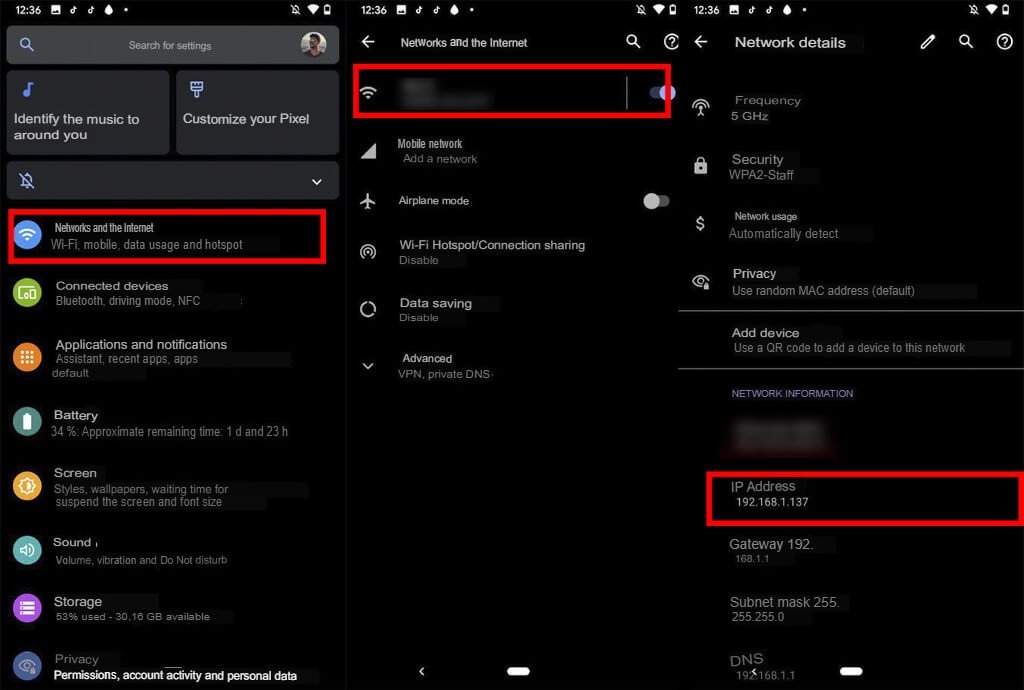
- Android: (Android One or Android Stock) is quite straightforward. Simply go to Settings> Networks and Internet’, choose ‘WiFi’ > the name of your network, and then select ‘Advanced.’ There you will get all network information, including the ‘IP Address.’
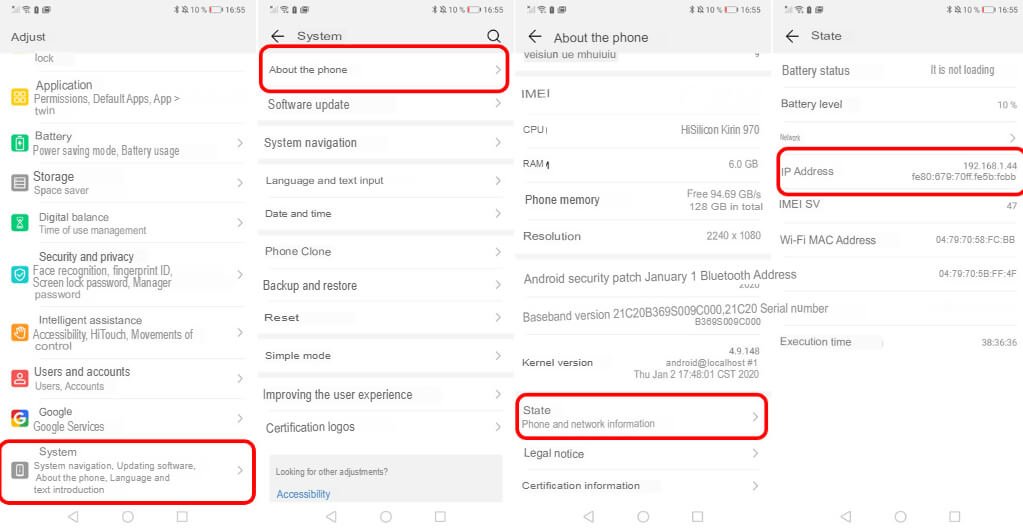
- Huawei: Huawei’s layer is undoubtedly one of our Private IP’s most secret layers, but knowing where to search is also extremely straightforward. Go to Settings> System, then About phone > Status. There we will find a wealth of information about our terminal and the network to which it is linked.
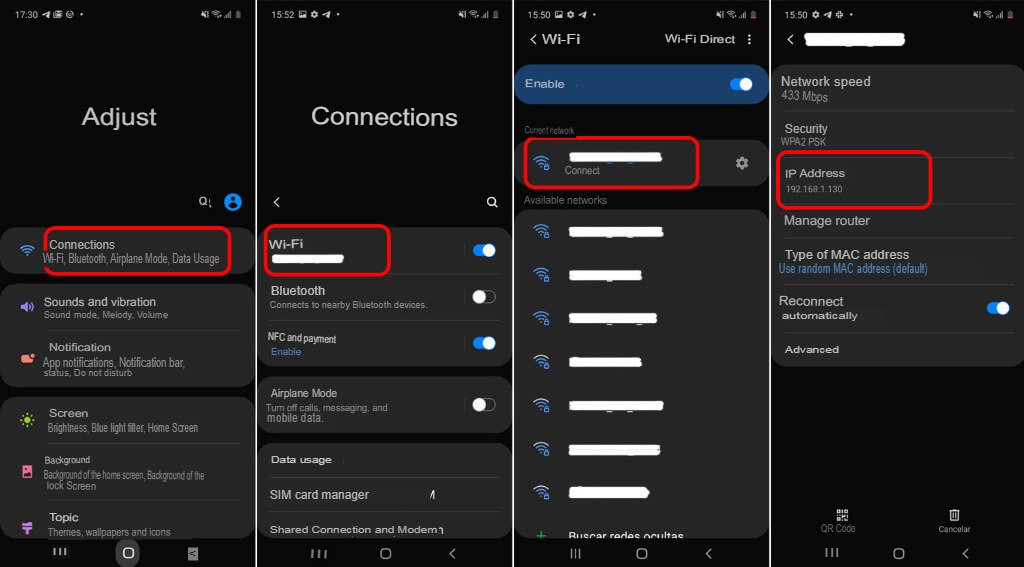
- Samsung: The procedure in Samsung’s customizing layer – One UI – is remarkably similar to that of pure Android. Simply navigate to Settings> Connections and choose WiFi and the name of our WiFi network. There we will find all of the relevant facts.

- Xiaomi: another popular layer is that of Xiaomi, which provides an even simpler approach to consulting the Private IP than Pure Android. Simply navigate to ‘Settings> ‘Wi-Fi‘ and choose the network to which we are now connected. We can see the IP address right there.










