How to Easily Setup Your TP-Link Router After a Reset?
A router reset is often necessary when something goes wrong with the device. Maybe you’ve forgotten your password, or there’s been a sudden change in your network’s configuration. Whatever the reason, it can be frustrating when you don’t know how to get your router up and to run again. In this blog post, we will show you how to easily set up your TP-Link router after a reset!
What to do before resetting your TP-Link router?
Before resetting your TP-Link router, it is important to take a few steps to ensure that the process goes smoothly. First, check to make sure that the router is properly plugged in and that all the cables are securely connected. Next, log into the router’s web interface and navigate to the firmware update page.
Download the latest firmware for your router and save it to a convenient location. Once the download is complete, disconnect from the internet and power off the router. Carefully follow the instructions provided with the firmware update to install it on your router. Once the update is complete, reboot your router and reconnect to the internet. Finally, log into the router’s web interface and navigate to the reset page.
Follow the instructions on this page to reset your router to its factory default settings.
How to reset your TP-Link router?
To reset your TP-Link router, you will need to locate the reset button on the back of the router.
- Once you have found the Reset button.
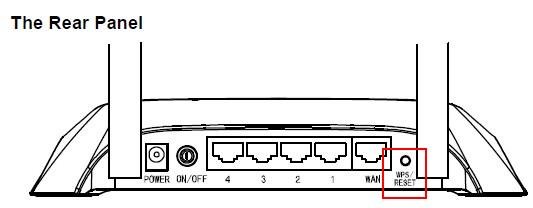
- Use a paperclip or similar object to press and hold the button for 10 seconds.
- After 10 seconds, release the button and wait for the router to restart.
- Once the router has restarted, you will need to reconfigure your network settings.
- To do this, open a web browser and type 192.168.0.1 into the address bar. This will bring up the TP-Link configuration page.

From here, you can change your network name, password, and other settings.
How to set up your TP-Link router after resetting it?
After resetting your TP-Link router, you will need to set it up again before you can use it. To do this, you will need to connect to the router’s web interface. This can be done by typing the router’s IP address into your web browser’s address bar. Once you are connected, you will be prompted to enter the username and password for the router.
The default username and password are both “admin“. Once you have logged in, you will be able to access the router’s settings and reconfigure it according to your needs.
Troubleshooting tips if you’re having problems setting up your router

If you’re having trouble setting up your router, there are a few troubleshooting tips that may be able to help. First, try resetting the router to its factory settings. If that doesn’t work, try connecting the router directly to your computer.
If you’re still having trouble, it’s possible that the firmware on your router is out of date. You can check for updates on the TP-Link website. Finally, if you’re still having trouble setting up your router, you may need to contact TP-Link customer support for further assistance.
Links to helpful resources if you still need assistance
Although we hope that your experience with our products and services has been positive, we understand that there may be times when you need a little extra help. To that end, we’ve compiled a list of helpful resources to assist you with any lingering issues.
First, be sure to check the tp-link FAQ page, which covers a wide range of topics. If you can’t find the answer you’re looking for there, our support forum is another excellent place to look for answers. Our team of experts and other customers are always happy to lend a helping hand. Finally, if you still can’t find what you’re looking for, don’t hesitate to contact our support team directly.
We’ll be more than happy to help you resolve any issue you’re having. Thank you for choosing TP-Link!










