How to fix Slow speed on Archer AX50?
Many people have complained about the Archer AX50’s slow speeds. The Archer AX50 is a Wi-Fi 6 router that was released in 2020. It is a budget friendly router that is great for people who have a lot of devices that need to be connected to the internet. The Archer AX50 has four streams and can reach speeds of up to 4,804Mbps on the 5GHz band and 1,201Mbps on the 2.4GHz band.
What Causes Slow Speeds on Archer AX50?
There are a few different reasons that could be causing your Archer AX50 to have slow speeds. One possibility is that you are not connected to the router using an Ethernet cable. If you are only using WiFi, you will likely experience slower speeds than if you were using a wired connection.
Another possibility is that there are too many devices connected to your router. If there are more than 10 devices connected to your Archer AX50, you may start to see a decrease in speed. Try disconnecting some of your devices and see if that helps improve your speeds.
Lastly, it could be that your router’s firmware needs to be updated. Firmware updates can often improve speeds and fix other issues with the router. You can check for firmware updates on the TP-Link website.
If you are still having trouble with slow speeds after trying these things, contact TP-Link customer support for help.
How to Fix Slow Speeds on Archer AX50?
If you’re experiencing slow speeds on your Archer AX50 router, there are a few things you can do to try and fix the issue.
1. Check your internet connection: Make sure that your modem is connected to the Archer AX50 and that your internet service is working properly.
2. Check for interference: If there are other devices in the area that are using the same frequency as the Archer AX50, it can cause interference and slow down your speeds. Try moving the Archer AX50 to a different location or turning off other devices that are using the same frequency.
3. Update the firmware on your Archer AX50: Outdated firmware can cause various issues, including slow speeds. You can update the firmware by logging into the web interface and going to the Maintenance > Firmware Upgrade page.
4. Reset your Archer AX50 to factory defaults: This will clear any customized settings that could be causing problems. To reset your router, log into the web interface and go to the Maintenance > Factory Reset page.
5. Contact TP-Link support: If you’ve tried all of the above and you’re still having problems, contact TP-Link support for help troubleshooting the issue.
How to troubleshoot slow speed on Archer AX50?
Step 1
- Login to the AX50’s web interface page
- Go to Advanced > QoS > Application Priority
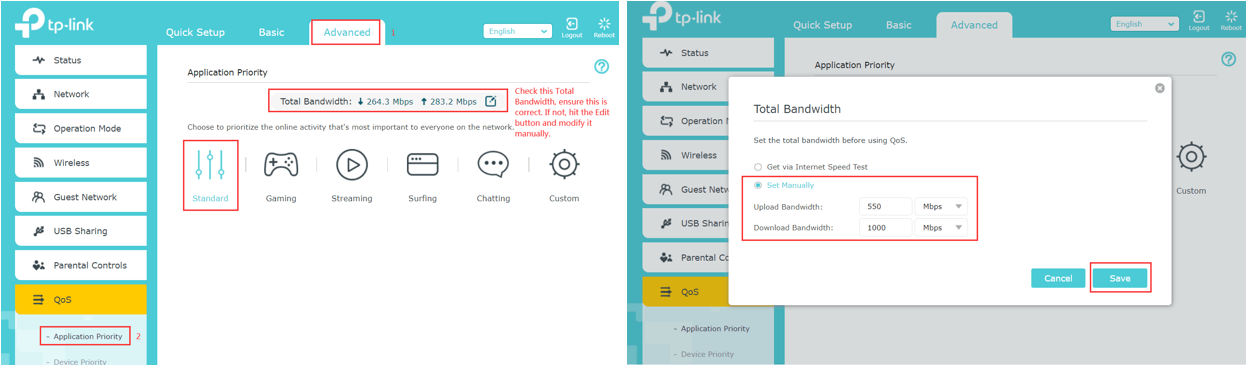
- Ensure it is on the Standard mode
- Check if the Total Bandwidth matches that you get from your ISP or modem.
- If not, please click the Edit button
- Tap Set Manually
- Input the real upload and download bandwidth.
- Then hit Save.
Step 2

- Launch the Device Priority
- Ensure there is no device with the high priority (Priority is off/grayed out)
Conclusion
If you’re having trouble with your Archer AX router’s speed, there are a few things you can try to improve it. First, make sure that the router is properly positioned and that there are no obstructions blocking the signal. Second, try changing the channel that the router is using. You can do this through the router’s settings menu. Third, reboot the router to see if that helps. Finally, if all else fails, you can try resetting the router to its factory settings.
Reference Link : Slow speed on Archer AX50
Related Article: How to fix Archer AX6000 Slow Upload Speed?










