Why my tablet won’t connect to Wi-Fi and how to fix it
One of the many benefits of owning a tablet is the ability to connect it to the Internet in order to browse, consume streaming material, check social networks, email, and so on. As a result, when we discover that consumers are experiencing issues such as “my tablet does not connect to WiFi,” it is critical to determine if the issue is not caused by the device itself.
Based on the most common concerns caused by a tablet that does not connect to the Internet, we will present you with a list of probable reasons and remedies in this article. Stay tuned for potential solutions!
Possible explanations for my tablet’s inability to connect to Wi-Fi
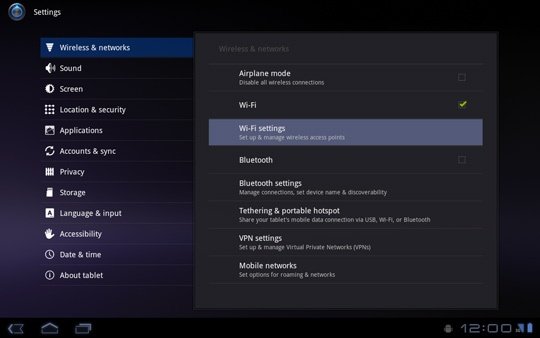
It is hardly surprising that tablets running any operating system might have connectivity issues. In general, when a tablet fails to connect to Wi-Fi, there are several possible explanations, but the most common (and which do not directly involve difficulties with WiFi antennae) are:
Incorrect network settings
If the IP address is not properly configured, or if there are issues with the software or firmware, the device may be unable to connect to WiFi.
Incorrect WiFi password
Although it may appear absurd, if the network password is changed at home and you do not update that information in the Wi-Fi configuration settings kept on your tablet, it will logically be unable to connect.
signal interference
Because Wi-Fi travels by radio waves in straight lines, a remote position or the lack of a modem to reach your entire home might damage your tablet’s WiFi reception, forcing it to shut down. Unplug it, otherwise, it will not function.
What should I do if my Tablet does not connect to Wi-Fi? Possible solutions?
If you are experiencing the issue “I can’t connect my tablet to Wi-Fi,” the first thing we propose is that you update your device with the most recent version of the software.
This will help you to rule out any difficulties with the specific program, but if an update doesn’t work and you still can’t connect to Wi-Fi, continue searching through the following solutions:
1. Check the Router for any potential issues
To determine if your home router (router) is the issue, connect your device to a different WiFi network; if it connects, you know it’s a router issue, and you should reset it.
Whether you can connect other devices to it, check to see if the WiFi network is set to hide for security reasons, because if it is, it may not be discoverable on your tablet.
2. Do a soft reset
If a temporary issue occurs, you can try restarting the tablet by simultaneously pushing the ” Power ” and ” Volume – ” keys until the tablet restarts. After that, try connecting to WiFi again.
3. Empty the cache

When the cache data saved in the internal memory becomes corrupted, issues with the tablet may arise. As a result, it is ideal if you opt to delete the cache participation by entering Recovery Mode:
- Turn off the Tablet
- Press the ” Power ” and ” Volume + ” buttons simultaneously until the tablet brand logo shows.
- Release the ” Volume + ” button but keep the ” Power ” button down until the Recovery Menu opens.
- Select “Wipe Cache Partition” by pressing the “Volume + ” and “Volume- ” buttons up and down, and “Power ” to OK.
- Following this, select “Reboot system.”
4. Start the Tablet in Safe Mode
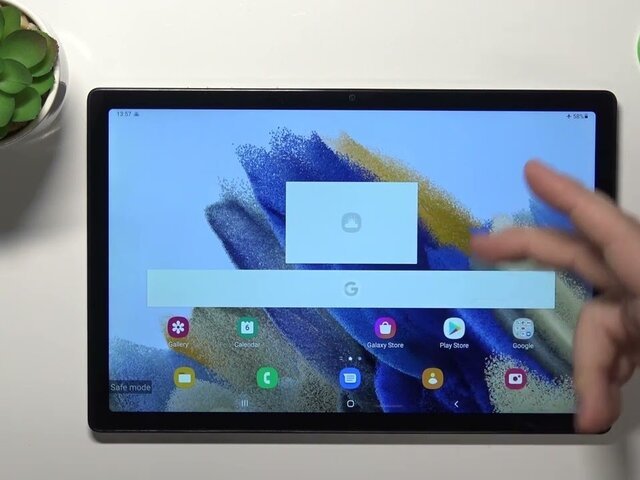
My tablet’s inability to connect to the Internet is often caused by the installation of malicious software that may interfere with the tablet’s connection. To see if this is the issue, restart your tablet in Safe Mode, which resets the device and activates just the programs that were installed from the factory.
Follow these steps:
- Turn off your Tablet.
- Hold down the ” Power ” key until the brand logo shows.
- Now, hold down the ” Volume – ” key until the tablet reboots and a little Safe Mode banner appears at the bottom of the screen.
Connect to Wi-Fi and see if you can access it and the Internet that way. If you can, discover the program that is generating troubles and delete it. You may still do a Factory Reset to erase all of the apps you have downloaded; we will explain how to do so later.
5. Reset Network Settings
Other times, the reason I can’t connect my tablet to Wi-Fi is the same reason it won’t connect to the data network, in which case we can attempt the following:
Open the ” Settings/ General Management/ Reset/ Reset Network Settings/ Reset Settings ” menu.
Following that, you must reconnect your tablet to Wi-Fi by inputting the IP address, password, and so on. If it doesn’t work, try the following.
6. Remove and re-add the wireless network
A misconfigured network or a network change might result in a WiFi disconnect. In that scenario, proceed as follows:
Navigate to ” Settings / Connections / Wi-Fi / Advanced / Manage Networks / Delete ”
At this stage, pick the Wi-Fi network with which you are unable to connect and confirm its deactivation.
Return to the ” Wi-Fi ” section and choose ” Add Network “, re-entering all the essential information for connectivity.
7. Look for any probable wrong passwords.
If your issue is that my tablet will not connect to my house Wi-Fi, you should not rule out resetting the router password. If you delete and re-add the Wi-Fi network and still can’t connect, the password may be incorrect.
Try connecting with other devices, such as your phone, uninstalling Wi-Fi, and re-registering it; if you can connect, we have a tablet problem; if not:
In such a circumstance, the best thing you can do is connect from your computer and update your router’s password.
8. Make a Factory Reset

When all other alternatives have been exhausted, it is time to consider doing a Hard Reset on your tablet. It is recommended that you create a backup of the information stored in its internal memory, as all apps and data will be wiped following the reset.
Following this, proceed with:
- Enter “Settings/ General Management/ Reset/ Factory Reset/ “.
- Click OK and wait for the tablet to reset.









